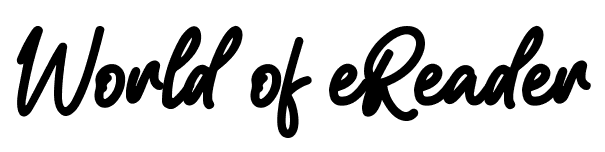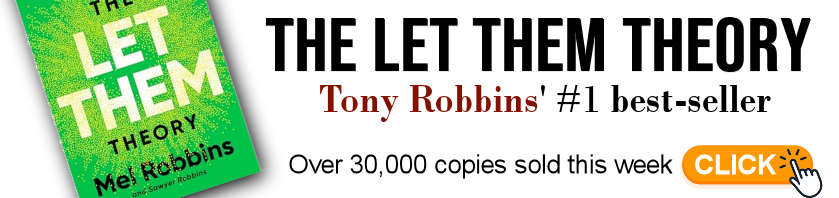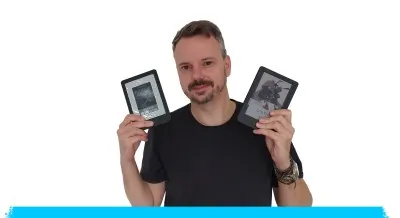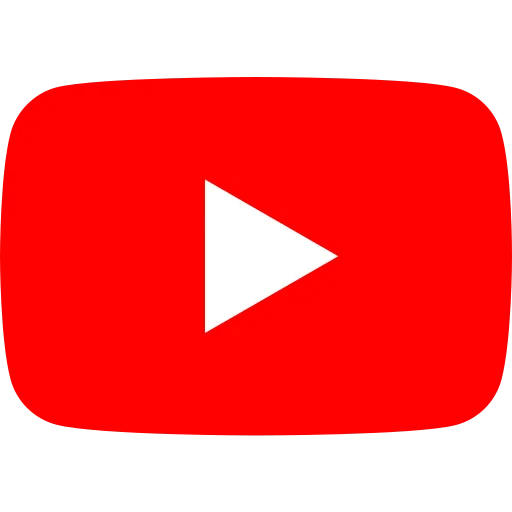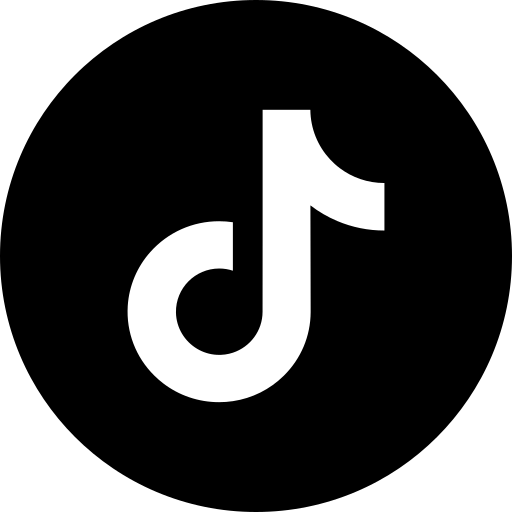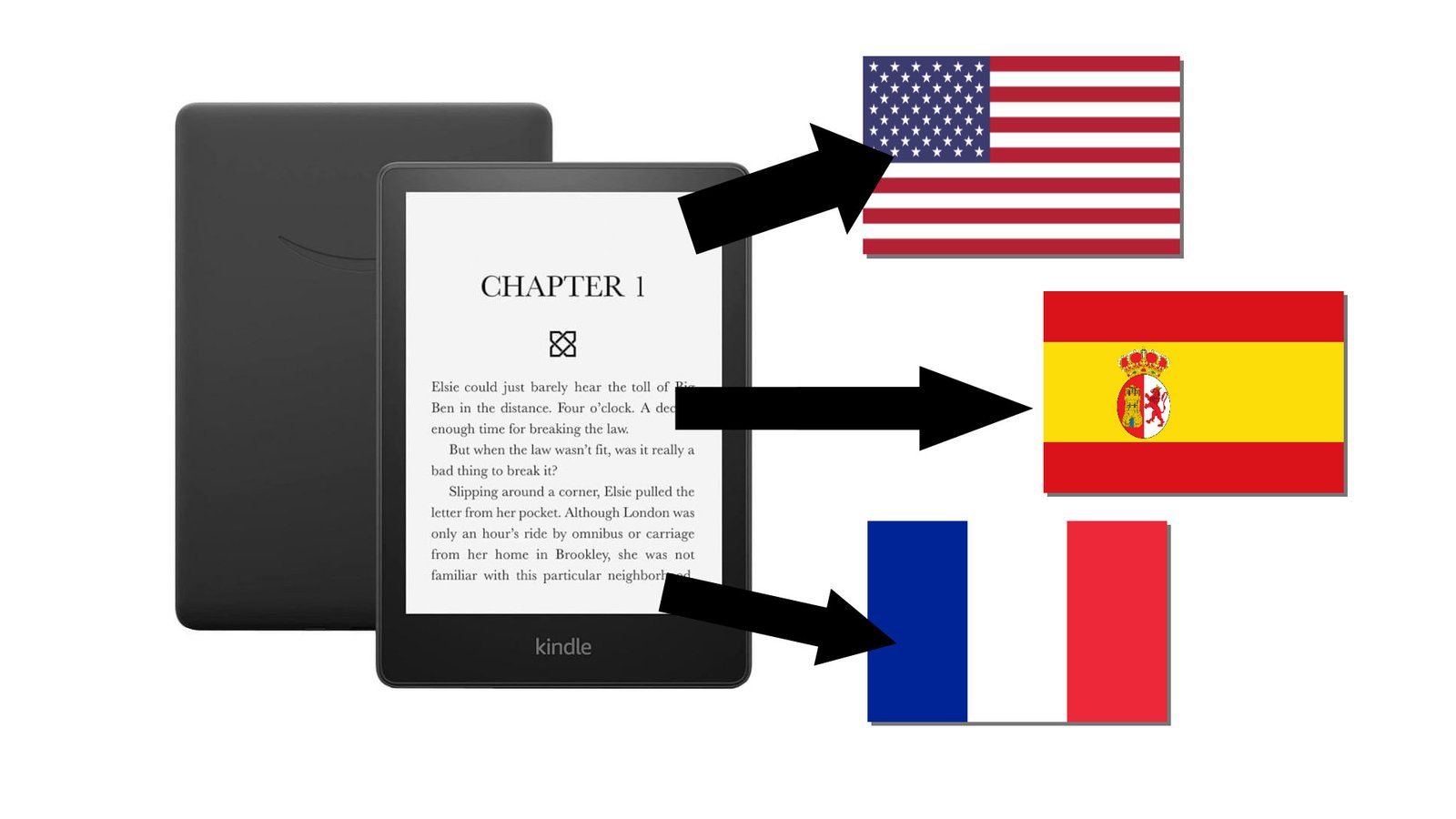
E-readers support different languages, allowing you to change the interface text. Let's take a look at how to change the language of a Kindle e-reader.
On a Kindle ereader, you can change the language of the interface (texts in menus), change the keyboard layout (from qwerty to azerty, for example) and add dictionaries.
To manage these options, go to Settings. Unfold the menu at the top of the home screen and press "All Settings":
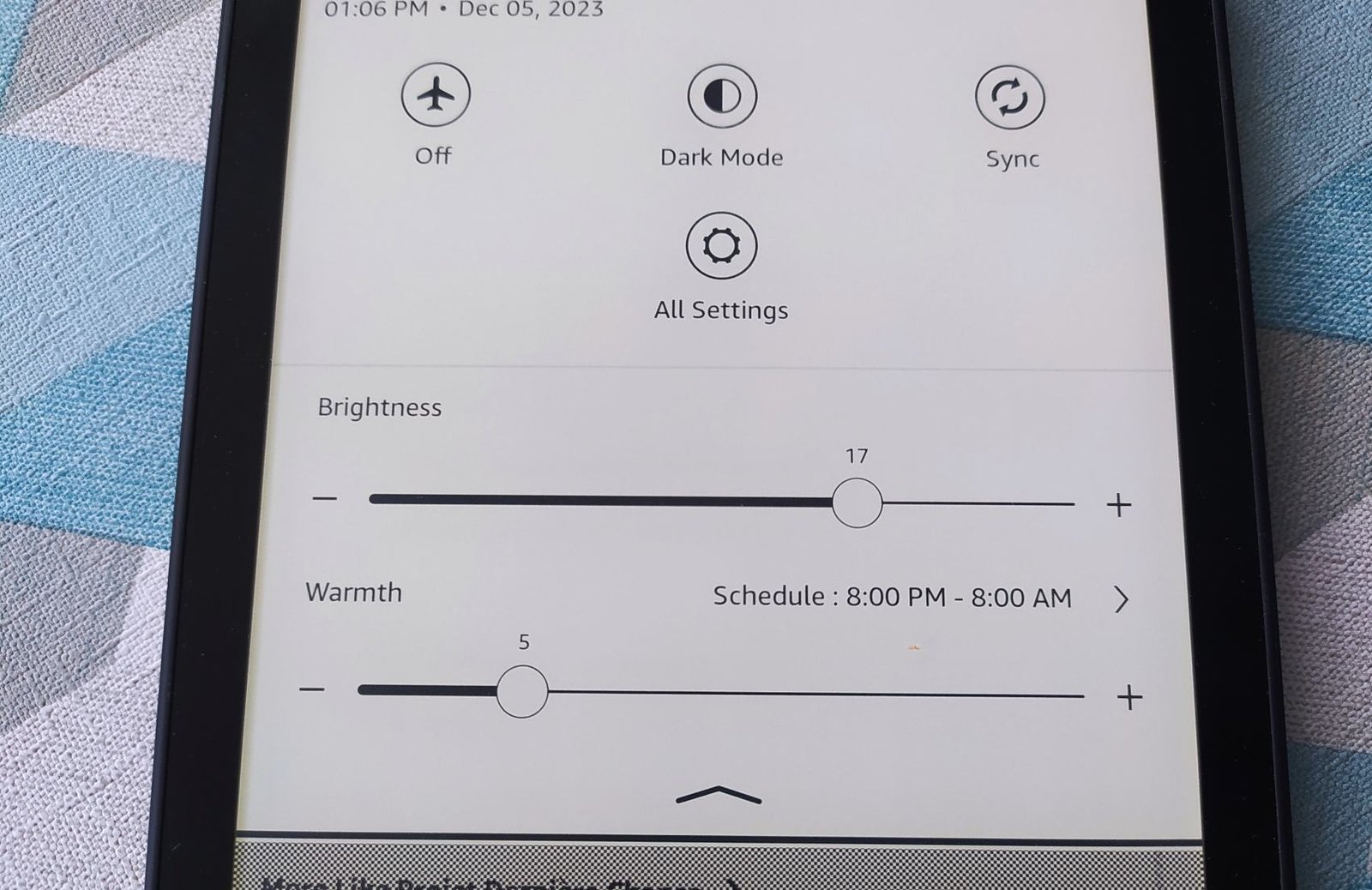
Next, go to Languages & dictionaries:
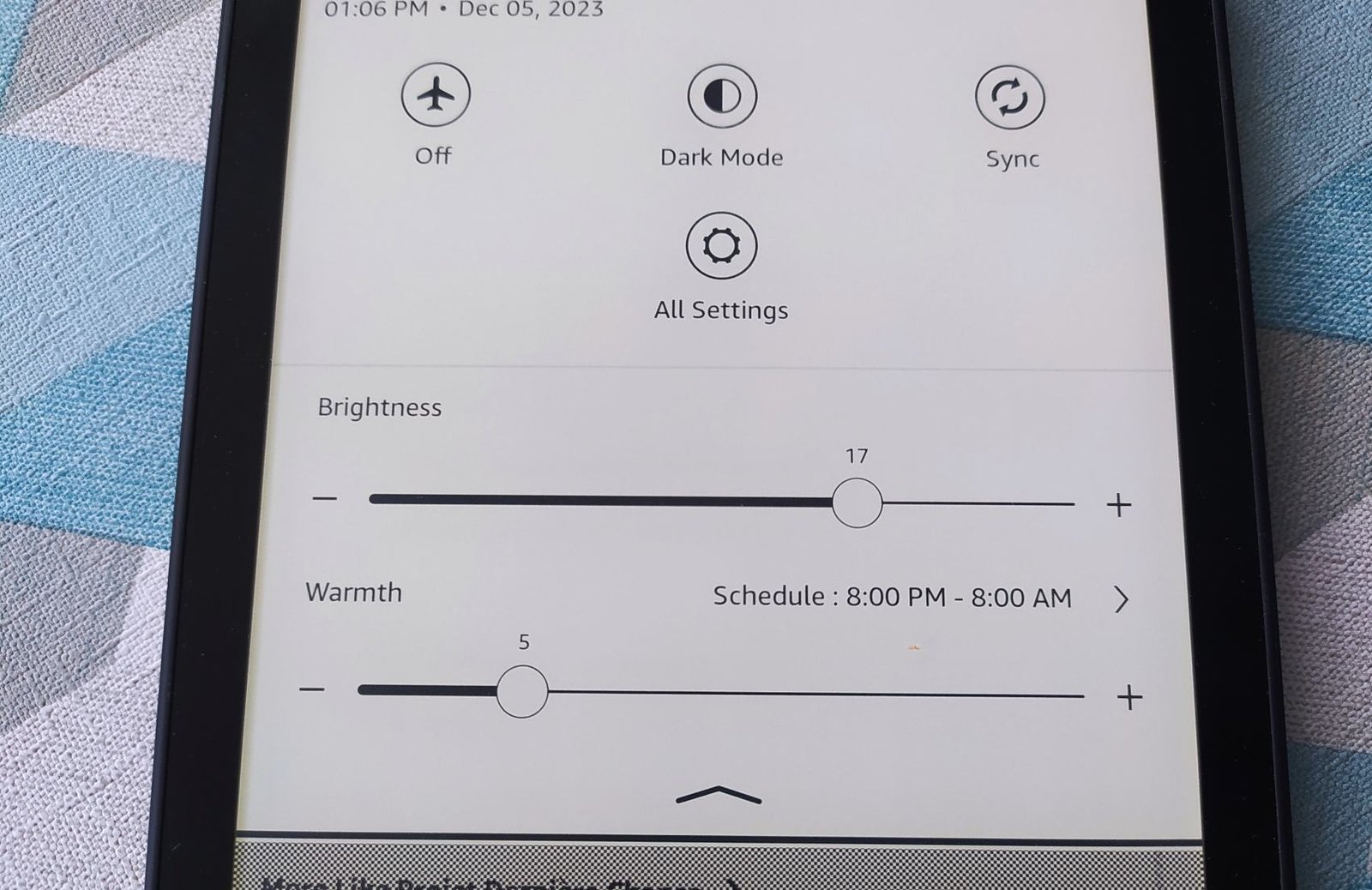
In this new screen you can change the language of the Kindle e-reader, but also modify the keyboard layout and add dictionaries (beware, for some modifications you'll need a Wifi connection).
To change the language, click on Languages:
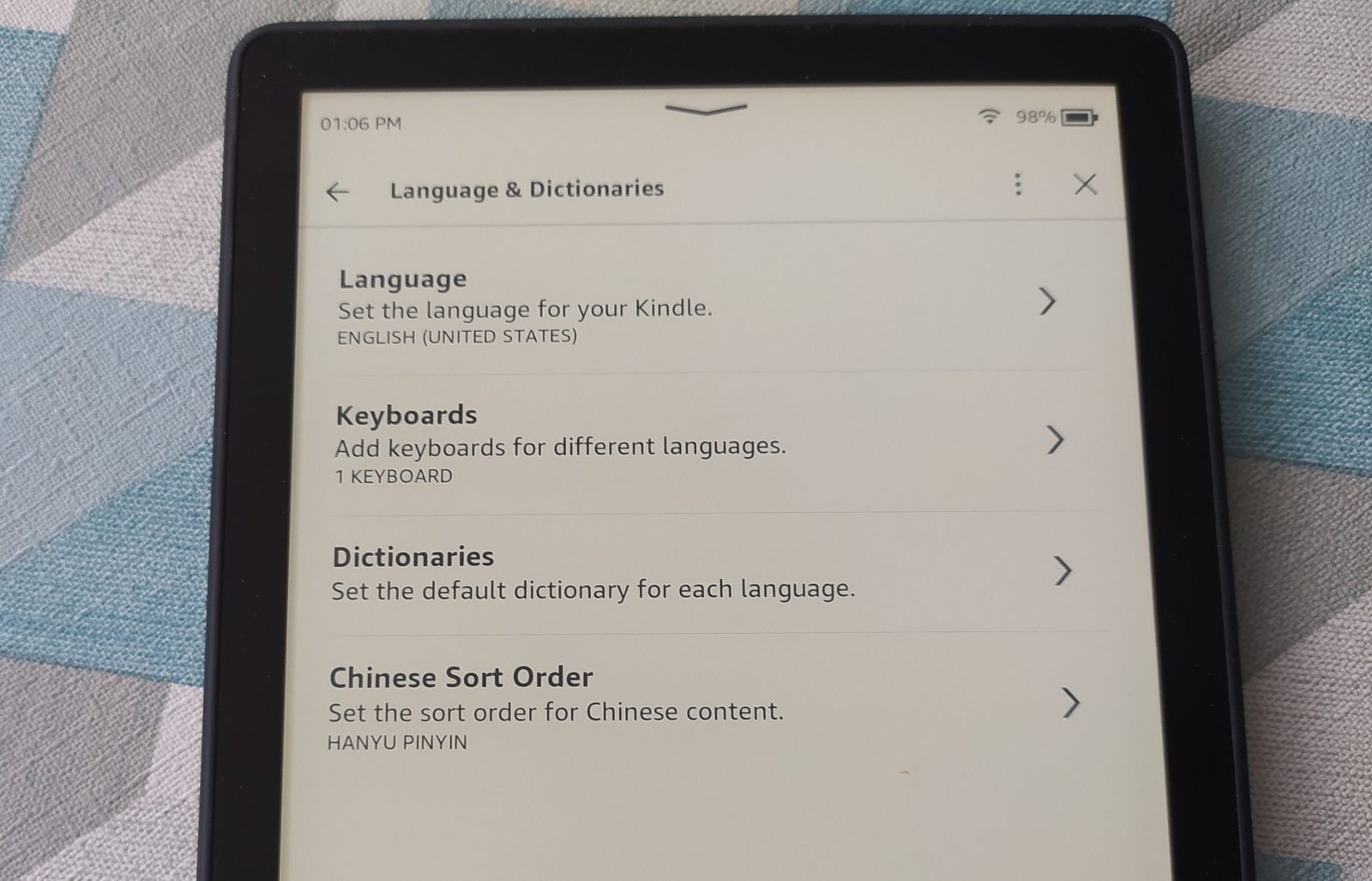
The new screen lets you choose the language from among these:
- English,
- German,
- Italian,
- Spanish,
- Dutch,
- Portuguese,
- French,
- Polish,
- Chinese,
- Japanese
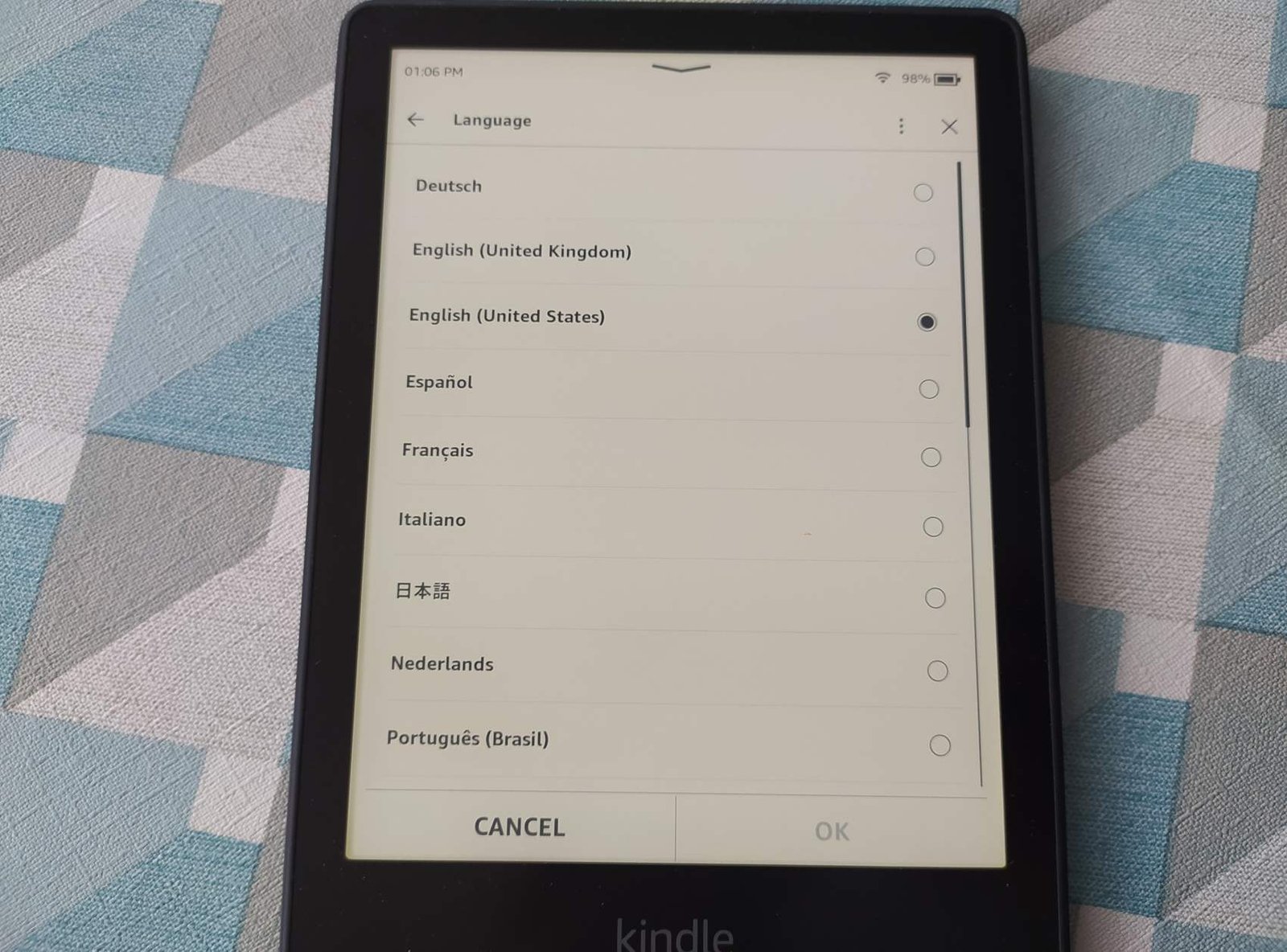
You can now select the language of your choice. Sometimes you'll need to choose a language variant (for French, you'll need to choose between France and Quebec/Canada, for example).
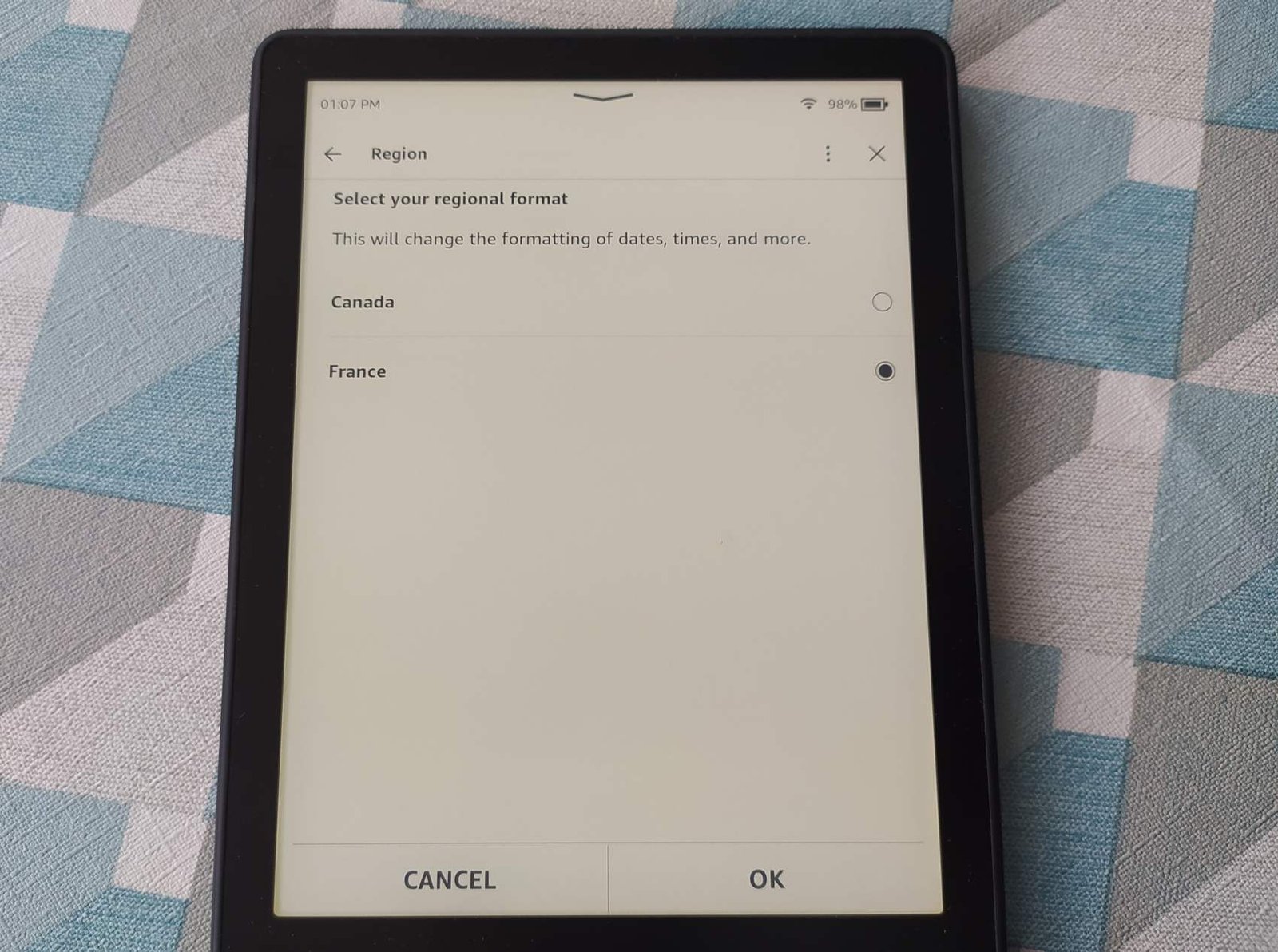
For your Kindle's new language to take effect, you'll need to restart your e-reader (this will be done automatically).
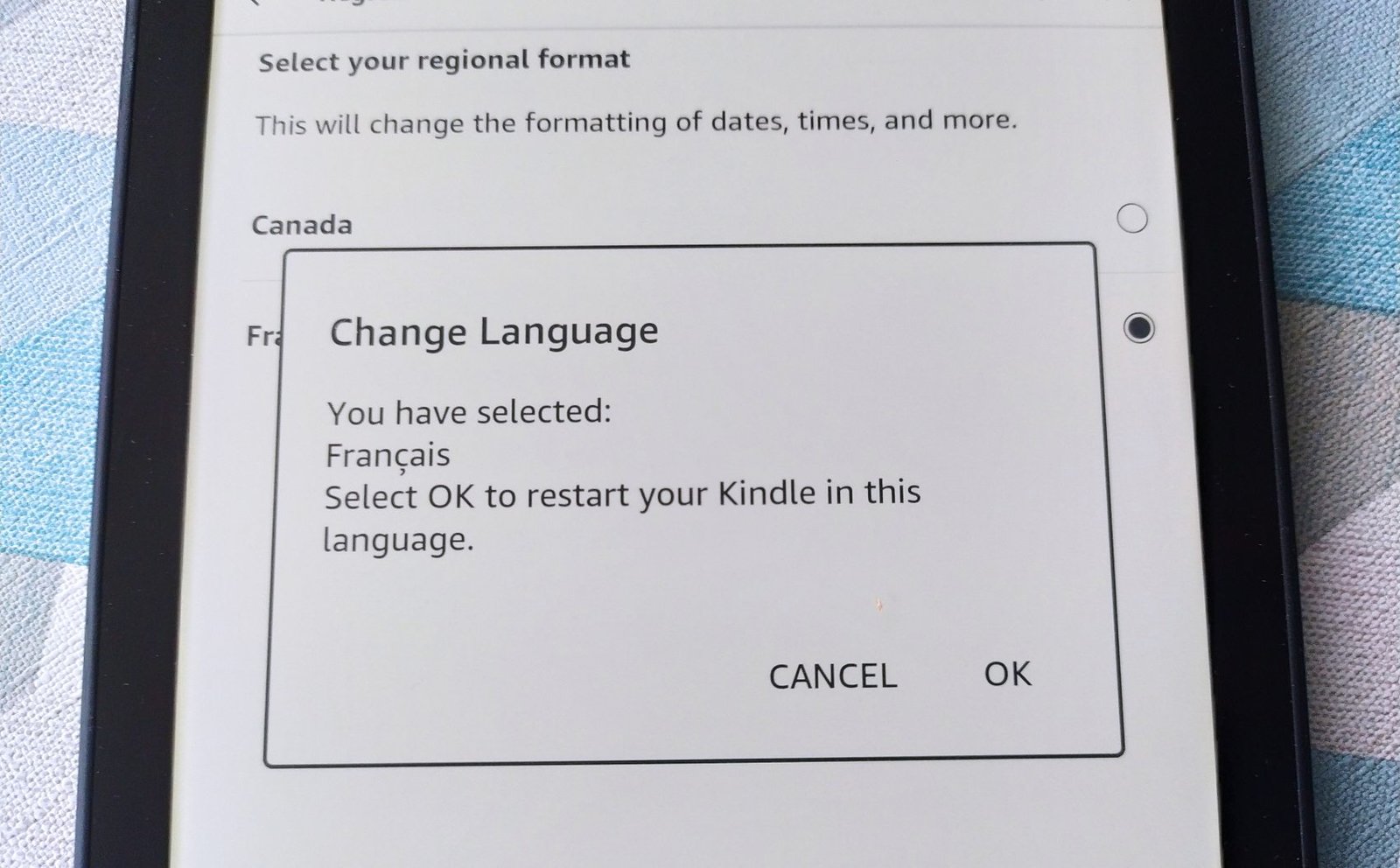
In addition, you can choose your keyboard layout (although this will be automatically selected with the Kindle language):
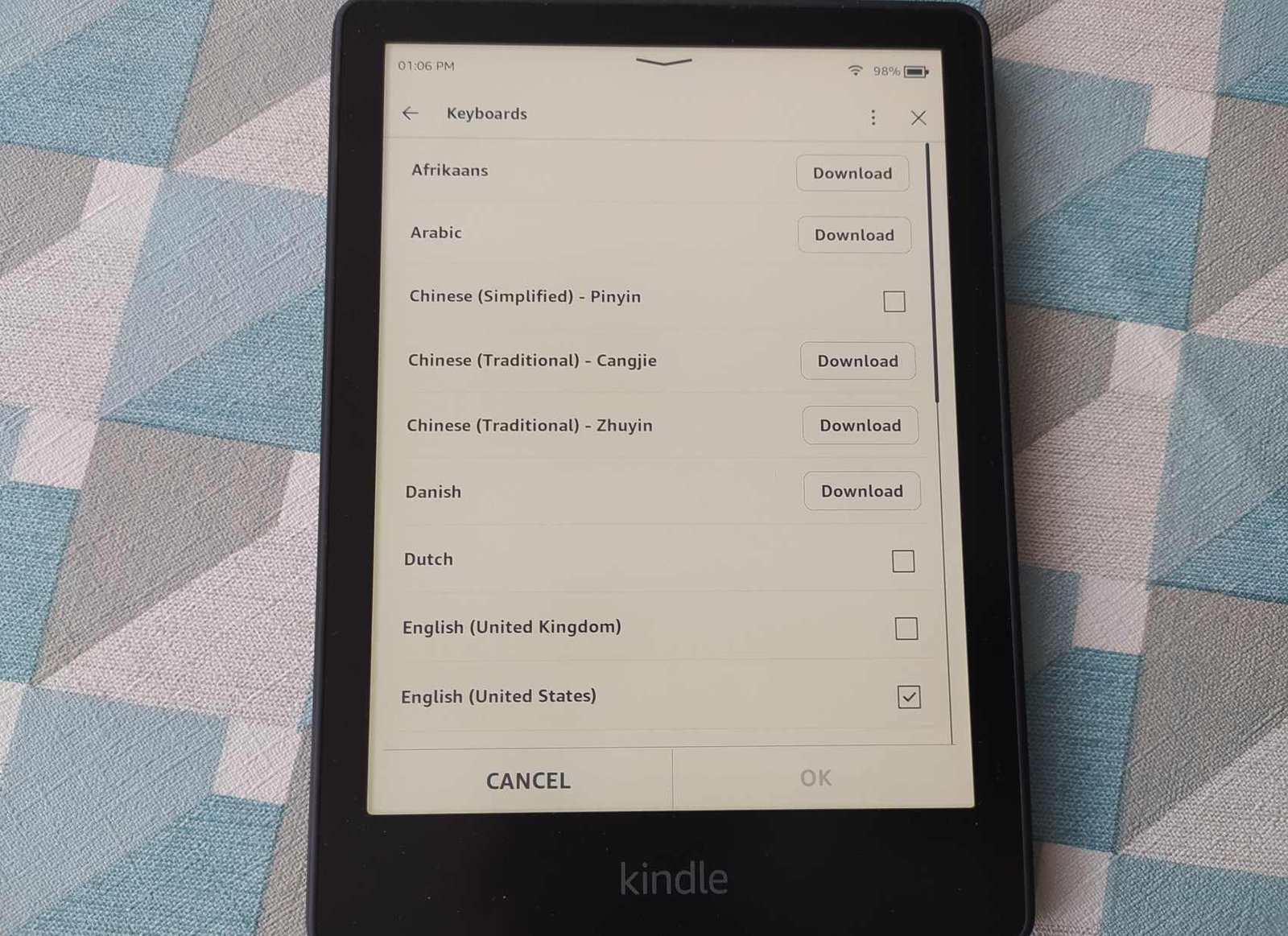
As you can see from the screen above, you'll need to download some keyboards that are stored in the Amazon cloud. You'll also need to connect your Kindle to the Internet via Wifi.
You can also add dictionaries:
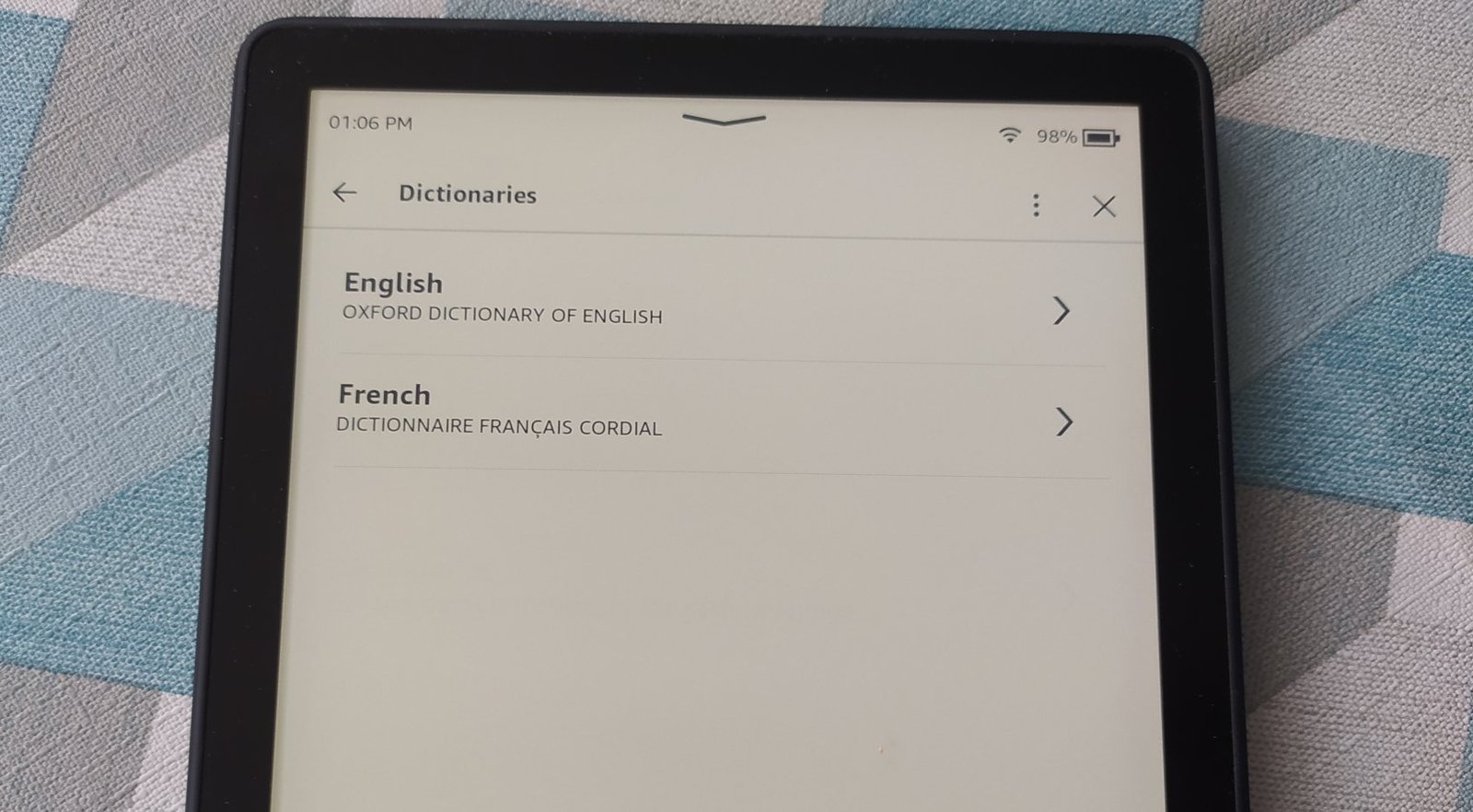
If you liked this article, consider sharing this page on social network or to someone that could benefit from the information.