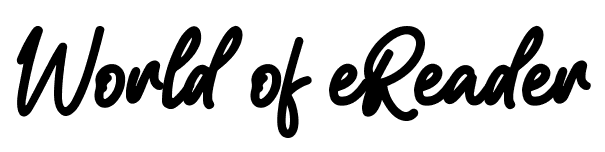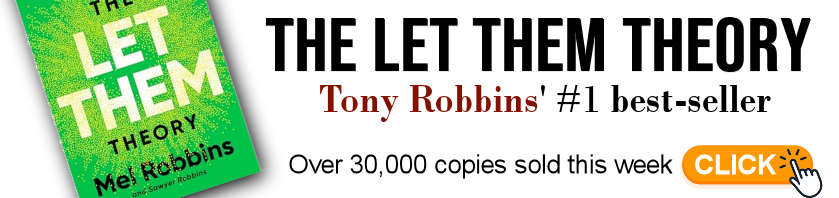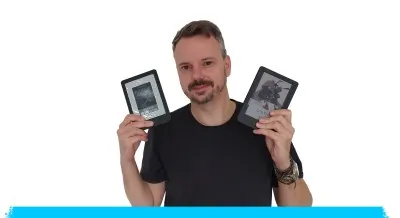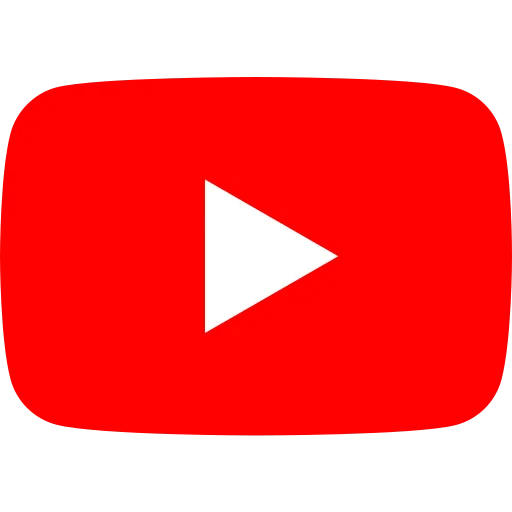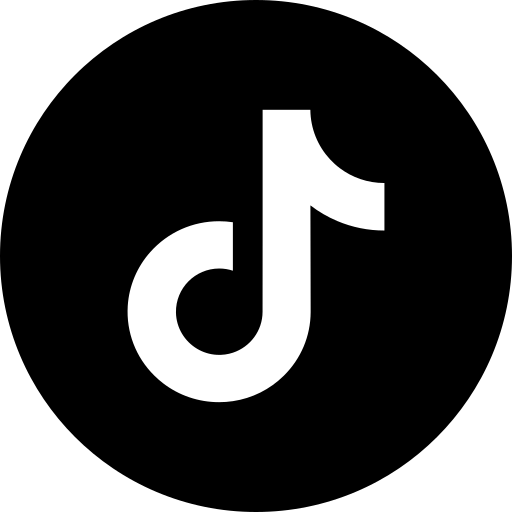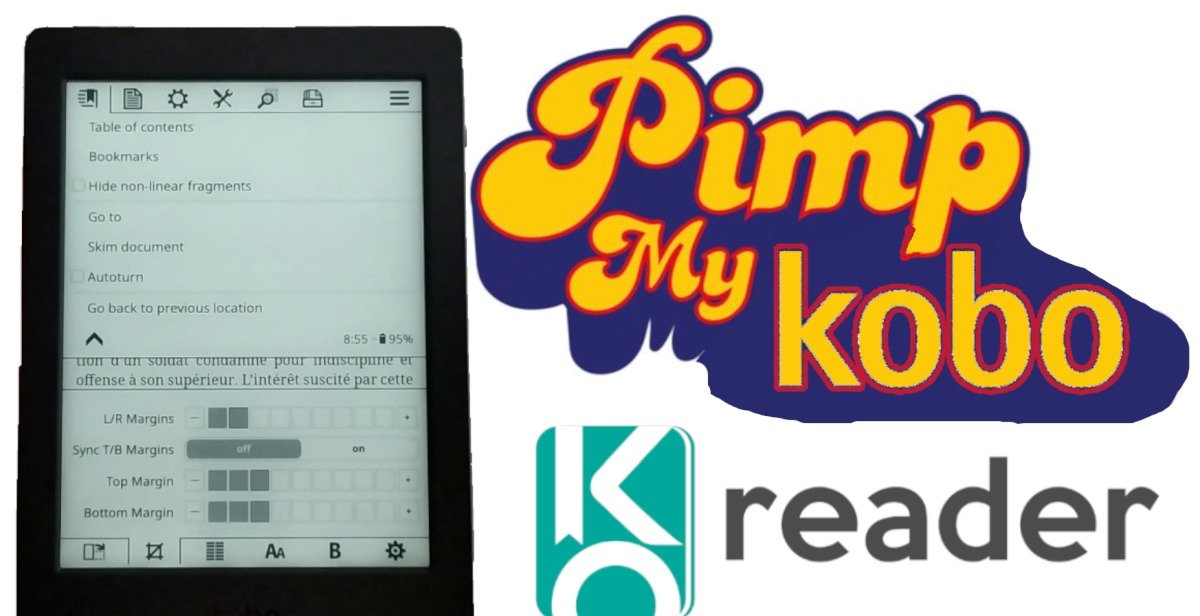
KOReader is a free software package that installs on your e-reader to provide additional functionality. In this article, we'll look at how to install KOReader on a Kobo e-reader.
The only two things you need to know about KOReader on Kobo are the following:
- Installing KOReader on Kobo is free of charge and should not harm your e-reader.
- Installing KOReader on your Kobo e-reader changes the way it works: if you need to invoke your e-reader's warranty, this could be a problem.
If anything happens to your e-reader, it's your fault. I can't be held responsible for any problems that may arise.
Warning before installation
According to my information, installing KOReader poses no risk to your Kobo e-reader. In fact, you can continue to use the old Kobo interface if you don't like KOReader.
⚠️ But I wouldn't recommend installing KOReader on a recent e-reader or one still under warranty.
KOReader is very interesting software, but if you're happy with your Kobo e-reader, there's no reason to install new reading software on it.
If, on the other hand, you have a Kobo e-reader in a drawer, then this software could well give your e-reader a facelift, and you should consider installing it.
Installing KOReader on a Kobo e-reader
For the purposes of this tutorial, I installed KOReader on a Kobo Nia e-reader.
I also use a PC with Windows 10.
You can find the installation procedure I used at this address: https://github.com/koreader/koreader/wiki/Installation-on-Kobo-devices
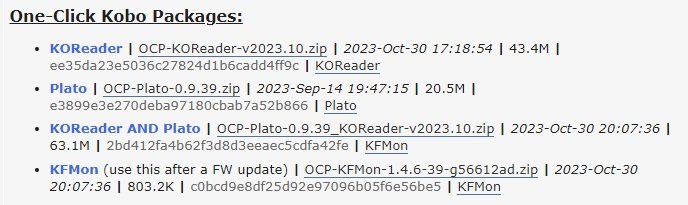
Preparing for installation
You need to download the latest version of the KOReader bundle, which you can find here: Preparing for installation
You need to connect your Kobo e-reader to your Windows 10 PC with the USB cable and enable file sharing on your e-reader's screen.
You need to download the latest version of the KOReader bundle (a .zip file), which you can find here: https://www.mobileread.com/forums/showthread.php?t=314220 (at the end of the first message) (at the end of the first message)
If you want, you can install Plato reader for your Kobo ereader.
Plug your Kobo eReader to your computer over USB
You need to connect your Kobo e-reader to your Windows 10 PC (or Windows 11) with the USB cable and enable file sharing on your e-reader's screen.
Download the installation script
You will need to download this installation script for Windows: https://github.com/NiLuJe/kfmon/raw/master/tools/install.ps1
Copy this script in the same folder of your Kobo (where the ZIP file is located).
Now right-click on the "install.ps1" file and click on "Run with Powershell".
A window will open asking for the KOReader version to be installed (the "package").
Normally, the installation program should find only one file, so enter "0" ("zero") and press the "enter" key on your keyboard:
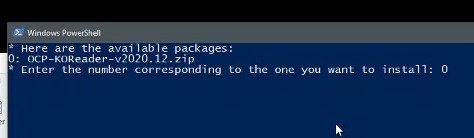
A new message with a progress bar will appear, showing the progress of the installation.
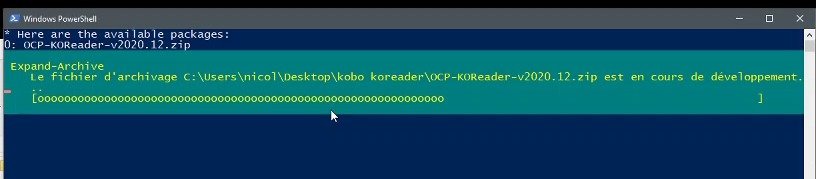
⚠️ Wait a few minutes and do not disconnect your Kobo e-reader.
A new message appears, indicating that you need to eject your e-reader.
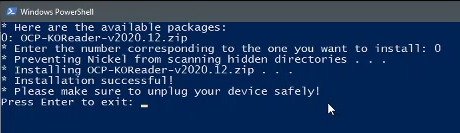
Restarting the Kobo e-reader
Once the installation is complete, your e-reader should restart itself.
**If it doesn't, that means there is a problem. You can restart it and try to install KOReader again.
After a short wait, you'll be back on your e-reader's usual screen.
Enjoy KOReader on your Kobo
KOReader is now installed and all you have to do is launch this new reading software using the new button that has appeared in the bottom right-hand corner of your Kobo e-reader.
Conclusion
As we've just seen, installation is fairly straightforward, taking just a few minutes at most.
Bear in mind, however, that this software is primarily designed for people who are comfortable with computers.
However, I think its existence is very interesting, as it offers numerous possibilities for customizing your Kobo ereader.
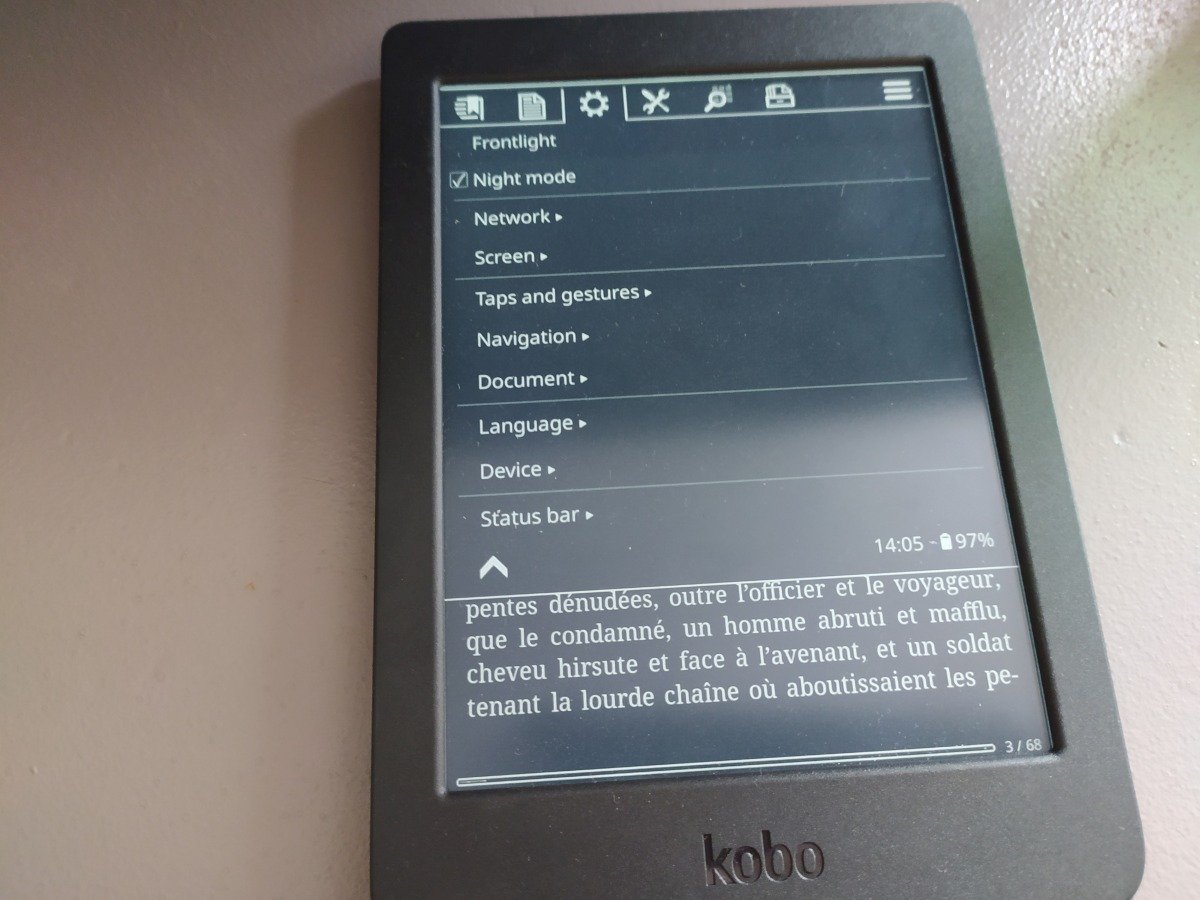
If you've had your e-reader for a while and don't use it anymore, this software can give it a facelift.
It changes a lot of things on your e-reader, and the new interface takes some getting used to. For example, I've seen it improve the speed of the interface on my Kobo Nia e-reader.
If you liked this article, consider sharing this page on social network or to someone that could benefit from the information.