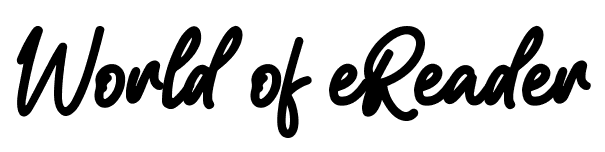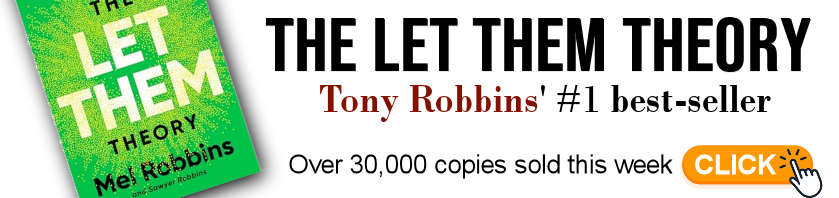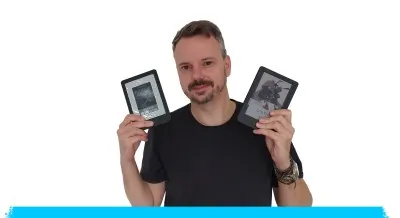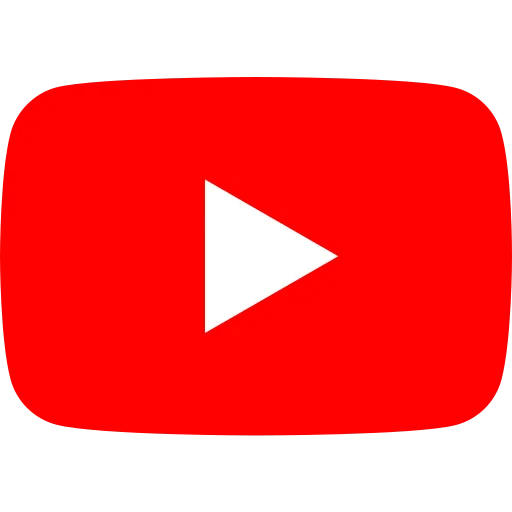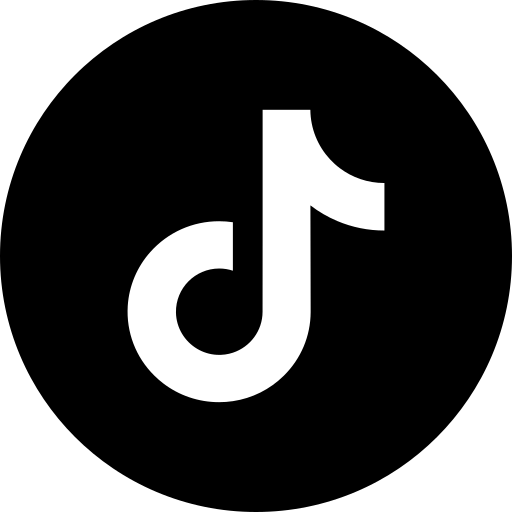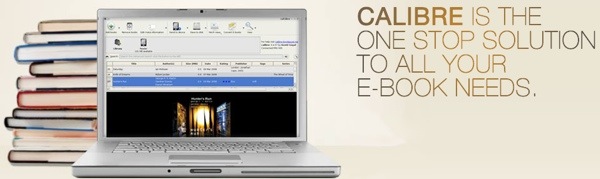
I recently dove into the world of managing my eBook library and discovered a fantastic open-source software called Calibre.
I couldn’t wait to share my experience with you all, especially since it’s completely free!
If you're like me and have an ever-growing collection of eBooks, Calibre is a great tool to have in your digital library management arsenal.
What is Calibre software?
Calibre is software for managing your digital library of ebooks. It's free, and lets you classify books and transfer them to a reading device such as a smartphone, tablet or e-reader.
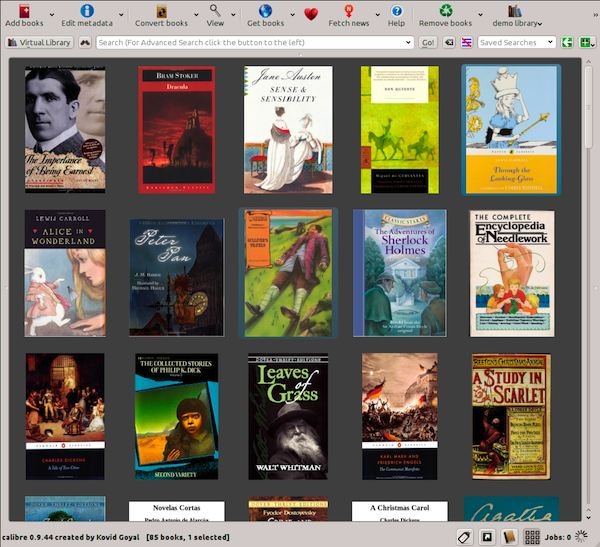
Here's the story behind the software.
After buying the Sony PRS-500 eReader (the first e-ink e-reader marketed in the USA), Kovid realized that it didn't work with his operating system.
In fact, he couldn't load digital books onto his e-reader because it wasn't compatible with Linux. To get around this problem, he created the Calibre software and made it available to everyone on the Internet.
Since 2006, a lot of ground has been covered, and the digital e-reader became a bestseller at the end of 2011. In 2008, Kovid added eBook management as its collection grew ever larger. As a result, Calibre (pronounced "kalibeur") has become a complete eBook management software for Windows, Mac OS X and Linux.
How to use Calibre? (video tutorial)
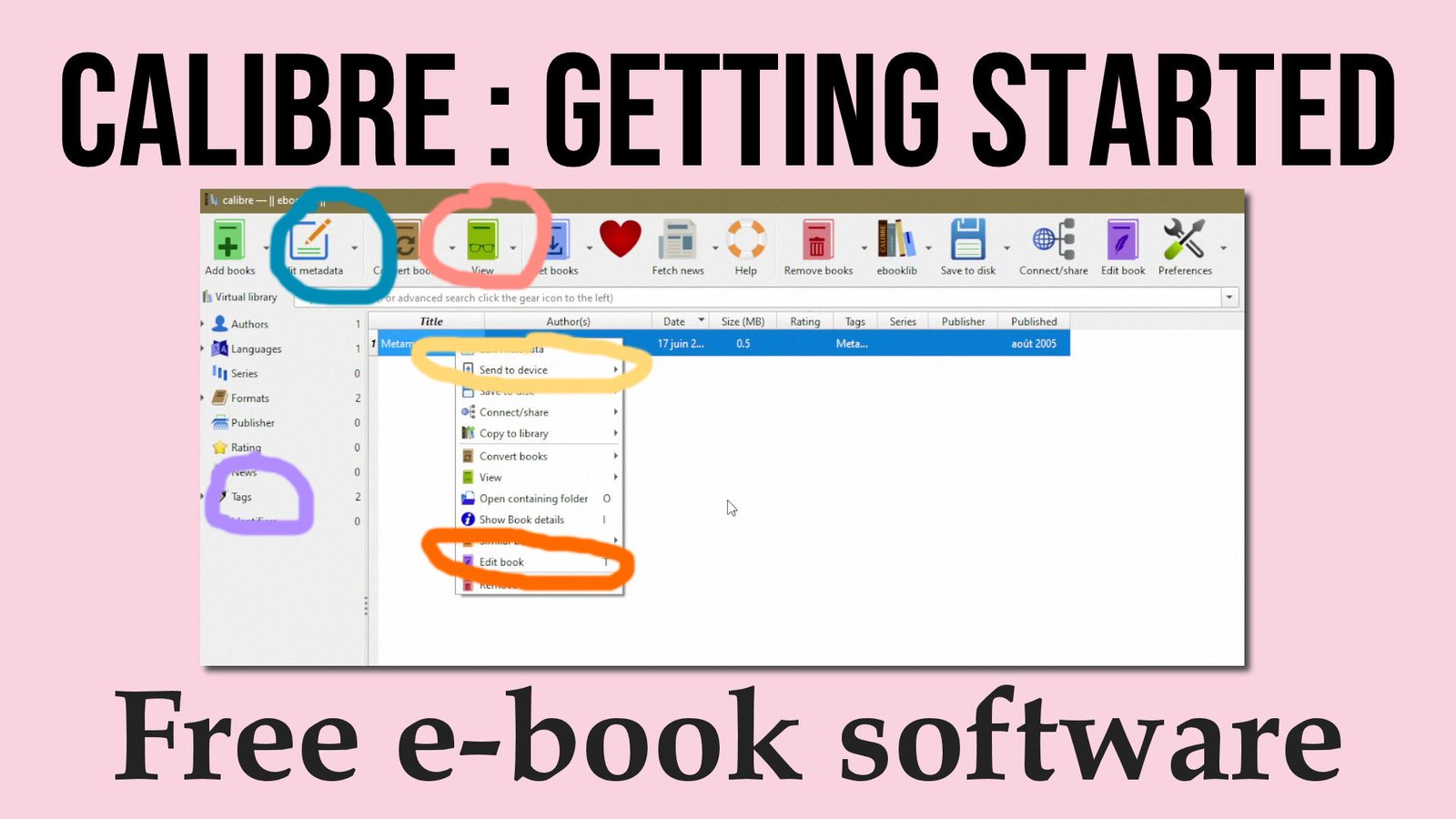
Here is the video and you can read the text below if you need more help:
First things first, you can download Calibre by visiting their website: calibre-ebook.com.
Just select your operating system—whether you’re using Windows, macOS, or Linux—and follow the prompts to set it up (it's as easy as double-clicking the icon after installation).
I won’t lie, I stumbled a bit figuring out where to find everything at first, but once I got my bearings, things started to flow smoothly.
The first thing you’ll see when you open Calibre is your library interface. It’s quite user-friendly, and I appreciate that. The top of the screen features several icons providing easy access to different functionalities, including filters. You can filter your library by author, language, series, format, or publisher. This has been a lifesaver for me, especially when I’m trying to locate a specific title among my many eBooks.
Once you're set up and have some books in your library, I highly recommend heading over to the 'Preferences' section. This is where you can customize Calibre to meet your specific needs. You can change the interface colors, adjust how the library looks, and even configure the details that display for each book.
Honestly, I found the default settings quite powerful, but it's nice to know there's room for personal tweaks if I ever want to play around with the layout.
One of the coolest aspects of Calibre is the ability to add plugins. If you want to enhance your experience, there are a ton of options available—my favorite is the one that lets you split your eBooks if they are a bit too long for a single sitting!
While it can be a bit time-consuming to manage plugins (you have to update them one by one), I see the value in that. If something goes wrong, it’s easier to troubleshoot!
Adding eBooks to your library is as simple as dragging and dropping files right into the software. For instance, I recently added a public domain book called "Red Harvest" effortlessly. After adding it, I felt inclined to edit the metadata to make my library look neat—I'm a bit of a perfectionist!
You can update publishers, descriptions, series information, and so much more. And don’t worry; it saves the updates quickly!
Calibre also offers options to change the layout of your library view, which freshens things up. I love switching to a cover browser layout, allowing me to see book covers at a glance. It adds a bit of charm to my eBook library!
What’s more, I can read any book directly through Calibre. It has a built-in eBook viewer that lets you flip through the pages using your keyboard or mouse. If you're like me and prefer reading on a dedicated e-reader, Calibre makes that seamless as well. Just plug in your device, and the software recognizes it instantly—no fussing around. You click “Send to Device,” and voilà! Your eBook is on your e-reader, ready to go.
In short, Calibre is a stellar choice for anyone looking to organize, read, and manage their eBook library effectively. It's flexible, packed with features, and the fact that it's free just makes it even better.
If you’re overwhelmed with your eBook collection or just want to streamline your reading experience, I highly recommend you give Calibre a try. Let me know if you want to see more tips or features; I’d love to share! And don’t forget to check the link in my video description if you’re considering getting a new e-reader alongside Calibre!
A Quick Guide to Editing Ebooks with Calibre

Ever wanted to tweak your ebooks, fix errors, or just make them your own? Then this is the video for you! Today, I'm showing you how to edit your ebooks using the fantastic, free, open-source software, Calibre.
So, Calibre is a totally free software that works on Windows, Linux, and macOS. I'm on Windows today, and I've loaded up a few ebooks to show you the editing process. You know you can view ebooks in Calibre by clicking the "View" button, but today, we're going deeper. We're going to modify them!
What can you do in the video? Here’s a Sneak Peek :
- Launching the Editor: We’ll explore how to launch Calibre’s ebook editor and get familiar with its interface.
- Navigating the Ebook Structure: Learn to understand the structure of your ebook - the different text parts, styles, images, and fonts.
- Simple Text Editing: Discover how to add, remove, and correct text directly in your ebook. I’ll show you how to add my own personalized messages.
- Basic Formatting: Learn how to make text bold, italic, underlined, or strike-through.
- Image Replacement: See how to replace the ebook's cover or insert your own images for a more personalized experience.
- Adding Links: Linking to different section inside of your ebook.
- A touch of CSS: Modifying your ebook styles with CSS instructions.
- Quick Check: Learn how to check some potential errors on you ebook.
What ebook formats does Calibre support?
Calibre supports a wide range of file formats.
- Input: AZW, AZW3, AZW4, CBZ, CBR, CBC, CHM, DJVU, DOCX, EPUB, FB2, FBZ, HTML, HTMLZ, LIT, LRF, MOBI, ODT, PDF, PRC, PDB, PML, RB, RTF, SNB, TCR, TXT, TXTZ
- Output (after conversion) : AZW3, EPUB, DOCX, FB2, HTMLZ, OEB, LIT, LRF, MOBI, PDB, PMLZ, RB, PDF, RTF, SNB, TCR, TXT, TXTZ, ZIP
Calibre and Android: how does it work?
It's now possible to send ebooks on Android.
In the previous video, I showed you how to save ebooks from Calibre on your computer. You can then copy and paste them onto your Android smartphone (after connecting it to your PC).
This is the simplest solution.
You can also use Calibre's library sharing system to access your ebooks from the Chrome browser on Android. But this solution is much more complicated to set up.
Plugins for Calibre
You can add plugins to Calibre to improve the software.
If you want to see an example, you can read how to remove DRM from your ebooks with Calibre plugins.
Download Calibre free of charge
Calibre software is available as a free download from calibre-ebook.com.
If you liked this article, consider sharing this page on social network or to someone that could benefit from the information.
You might also like:
- The 15 best Calibre plugins (February 14, 2024)
- Colibri: A New Open Source Alternative to Calibre (May 5, 2025)
- Calibre 7: what's new in the best ebook management software (November 20, 2023)
- How to remove DRM from ebooks with Calibre (March 17, 2025)
- Want to Make Calibre Even Better? Add Your Own Columns! (March 19, 2025)