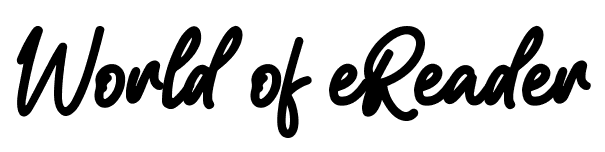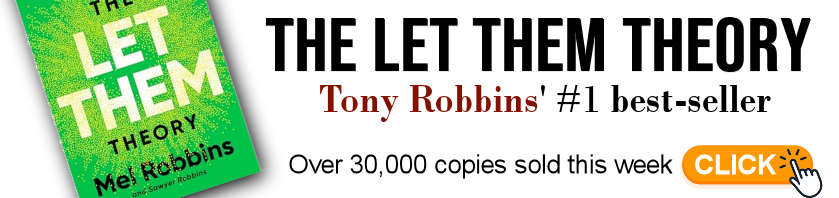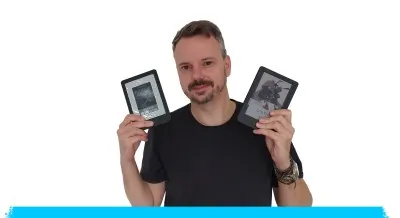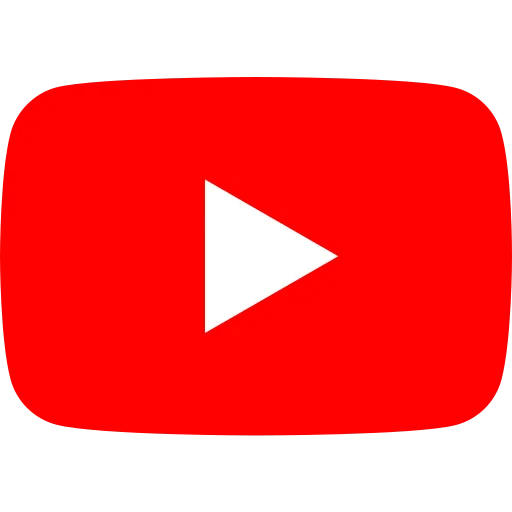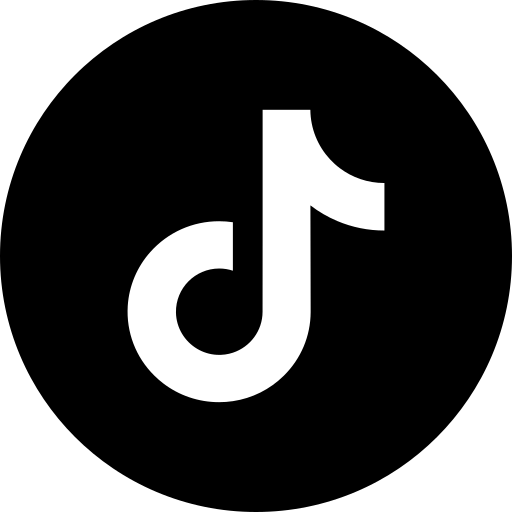Do you have a book in a foreign language that you'd like to read in English, but you're not fluent in that language? No problem! Here's an efficient way to translate your book in no time.
The automatic ebook translation solution I'm proposing will be useful to both readers and publishers who want to have their book translated.
Please note, however, that this is not a definitive solution, but rather an initial troubleshooting tool - as you'll see later. For those who prefer a video, I've added the video I made at the end of the page.
Install Calibre and the translation plugin
The first thing to do is install Calibre and the translation plugin.
The aim of this article is not to go into detail on how to install the software and plugin, since you already have everything you need here in text and video on these pages:
- Calibre software installation tutorial
- Tutorial for installing Calibre extensions and a selection of the best available)
- Link to download Calibre: https://calibre-ebook.com/fr/download
- Name of the plugin to be found in Calibre: Ebook Translator
Now that that's done, you'll see that this page is a tutorial on how to use this plugin: Ebook Translator.
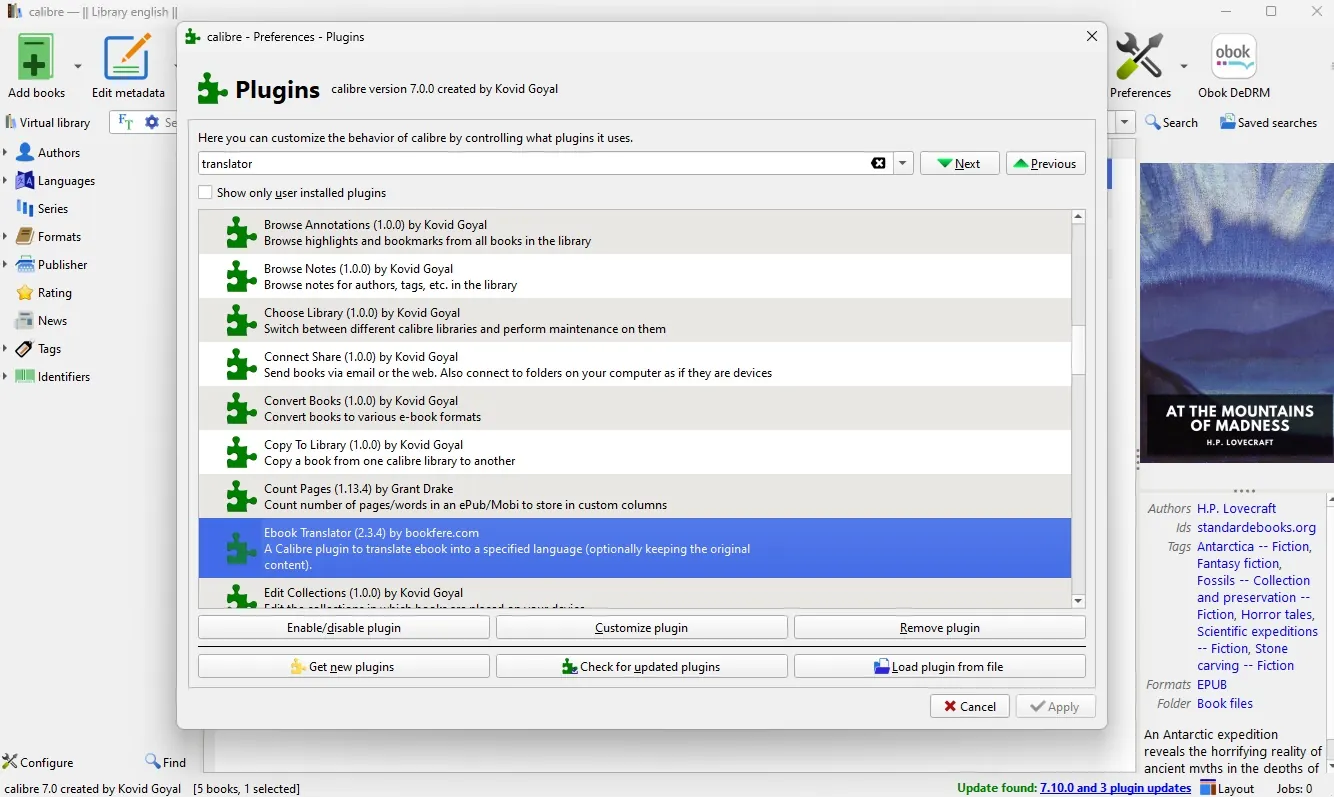
I'm going to guide you through the setup and use of this plugin.
Configuring Ebook Translator
The first thing to do is to go to the plugin's settings and adjust a few things.

First, you need to set the output format, which I prefer to set to EPUB. But you can change this:
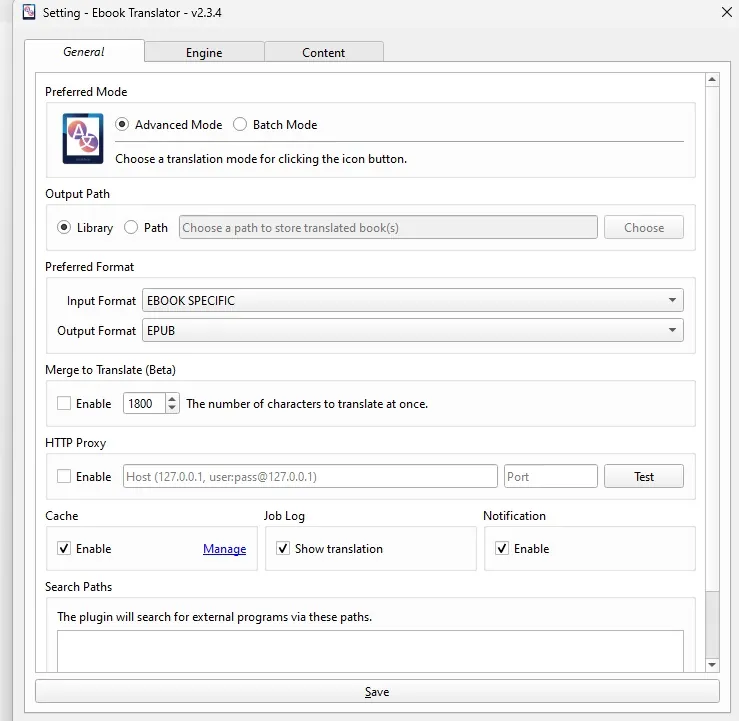
Then, in the second tab called “Engine”, I've chosen to use OpenAI for translation:
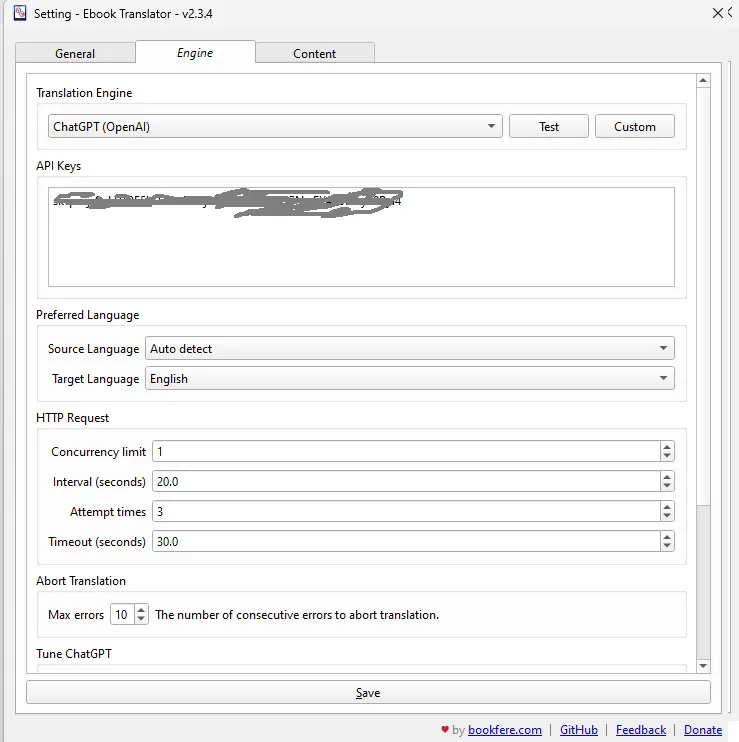
As you'll see, you'll need to use ChatGPT's translation tool for this to work. You'll need to get an API key from OpenAI, which you'll fill in here (and we'll see how much it costs later).
To configure OpenAI and ChatGPT, go to their site and pay a few euros: https://platform.openai.com/docs/overview
You'll find many articles and videos explaining how to do it, and in the video at the end of this article, you'll see how I did it and how I set it up.
Another very important element in plugin configuration is the Model version used.
For this test, I chose a version of GPT-4, which is quite powerful for translations. If you want to save money, you can use a version of GPT-3.5, which will be less expensive, but which may provide a poorer translation.
In addition, you can also set the “prompt”, i.e. the instruction to be given to OpenAI to perform the translation.
I haven't tested this, but I've read that it's possible to get a better translation by requesting a translation in an author's style.
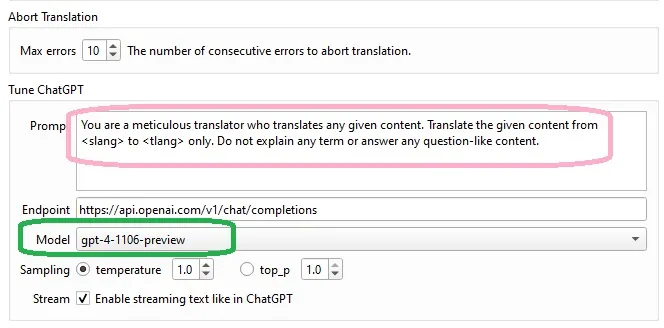
Finally, in the “Content” tab, select “With no original” to obtain the new ebook with only the translation and no original text.
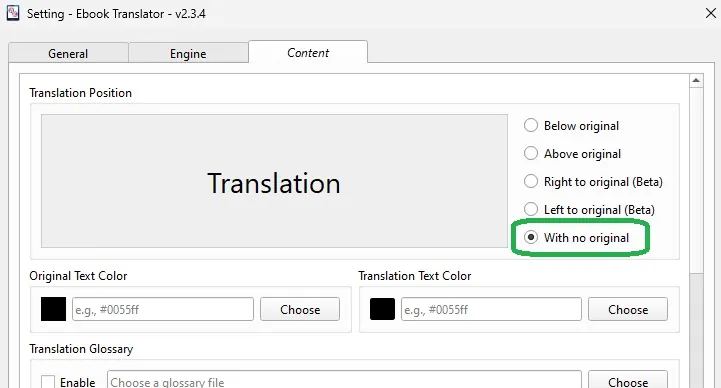
Once you've configured everything, you can save the settings and move on to the next step.
Using Ebook Translator
You'll need to select the book to be translated.
For this tutorial, I've decided to use a short text by Lovecraft called Dagon. This text is in the public domain and I'll be making the translation available in some way.
So, we've got a 4 or 5 page text in English, in fairly strong language.
We select the book in the Calibre library and press the plugin's translation button. A small window appears, asking you to select the translation "target" language.
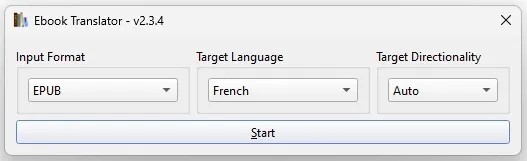
A large window then appears, listing (on the left) the chapters of the book and the available translation (on the right) for each sub-section.
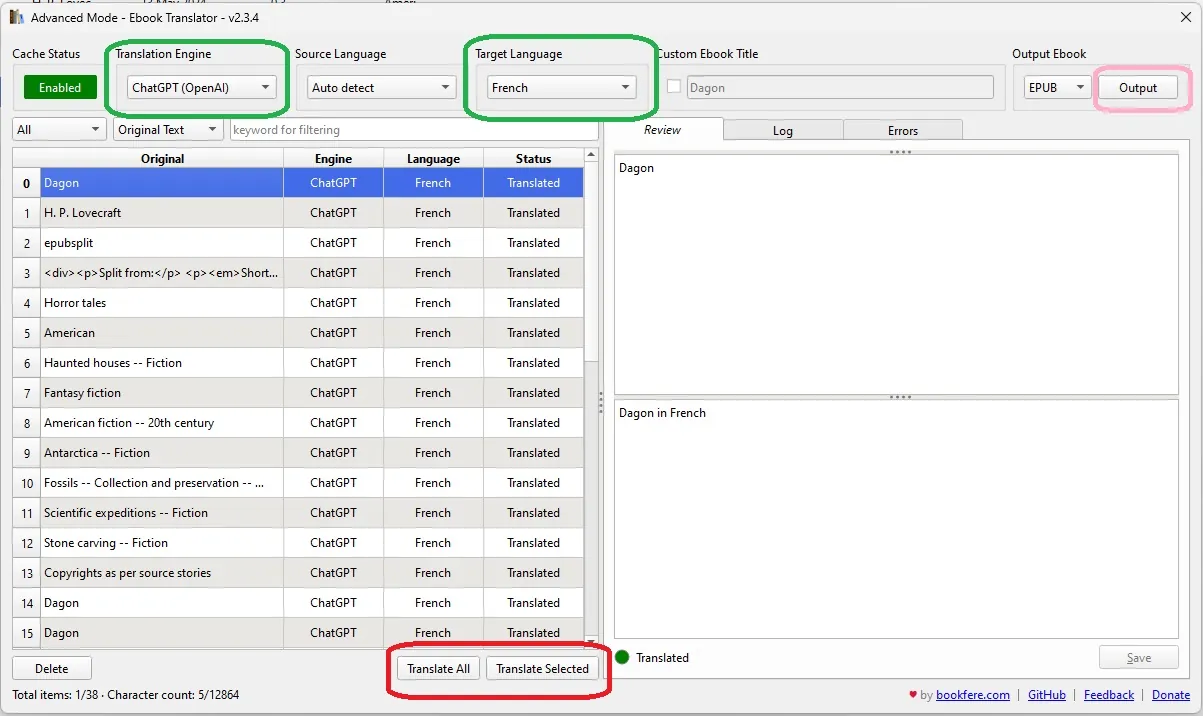
There are also various buttons, and I've framed the important parts in the screenshot.
So, here's what you need to do:
- Select the translation engine (OpenAI in my case)
- Select target language: French
- Select source language: English
Next, you'll need to select the parts of the book you want to translate: you can use the “shift” and “control” keys on your keyboard to select multiple parts, or simply choose to translate the whole thing.
Once you've done this, click on one of the “Translate selected” or “Translate all” buttons.
A slow but fairly accurate translation
Now we have to wait. And that takes a long time. In my example, the whole process took around 15 minutes. Which is a lot for a 5-page book.
It has to be said that I use the OpenAI translation tool, which is one of the slowest. But you can also set up another, more specialized tool like Deepl - which may cost you less or more too.
Once you're done, click on the button at the top right called “Output” to launch the creation of the new ebook, which you'll see appear in your library once the process is complete.
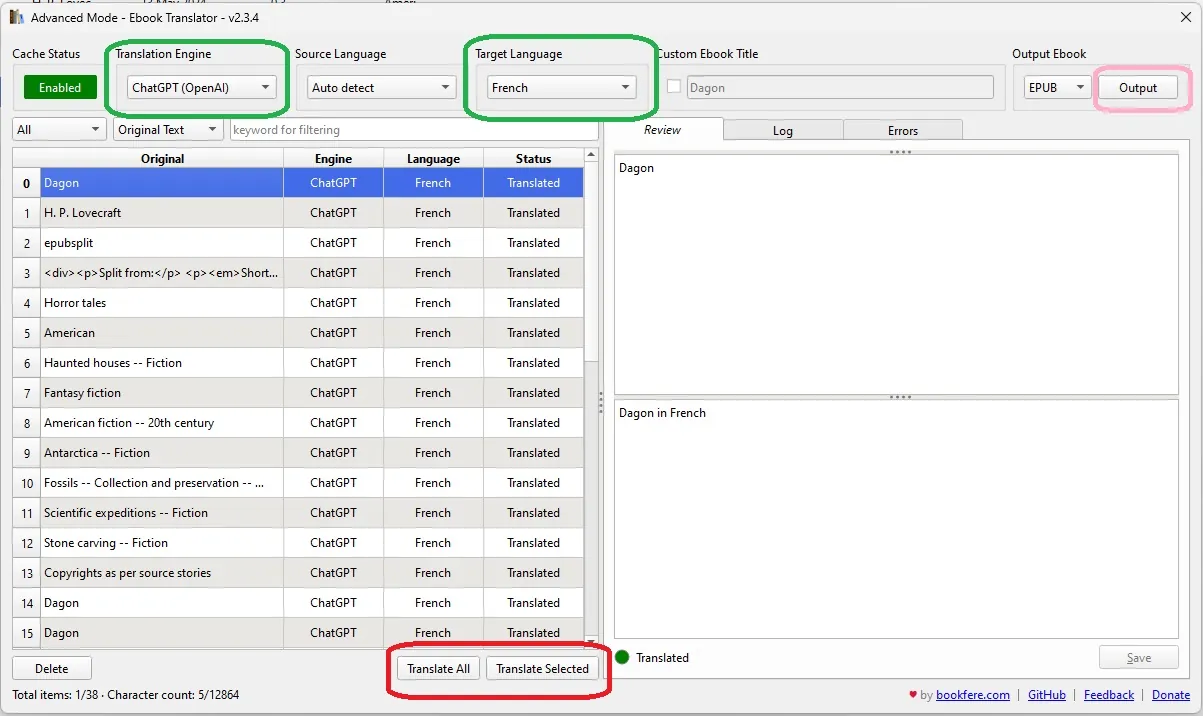
You can then consult the book to observe the result in greater detail.
And I think the result is just fine. In any case, it's readable, and even if there are a few passages that are a little heavy or approximate, you can read the text without any problem.
How much does it cost to translate an ebook automatically?
Now it's time to add up, since this process has a cost.
I spent $0.17 in OpenAI credit to translate this text. I therefore estimate the translation cost at $0.03 - $0.05 per page of text.
If you want to translate a 300-page ebook, it will cost you between $9 and $15 using the configuration I've suggested. That's a bit high for a reader, but it's an interesting first draft for a publisher who wants to propose and work on a translation of the book - which will then have to be proofread and corrected.
If you liked this article, consider sharing this page on social network or to someone that could benefit from the information.